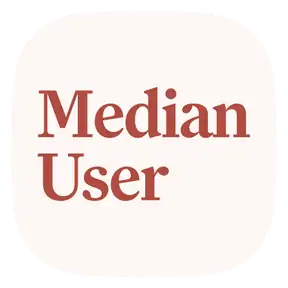AI for Productivity: The best AI apps for email, meetings, diagrams, slides, and more
[00:00:00] Ramsay:
Hey everyone. Welcome back to the second episode of Median User, a podcast about how AI and other emerging tech affect our lives. Tech is changing the world, but what does it mean for you? We aim to cut through the noise and show how these technologies are shaping our lives today and tomorrow. We break it all down, making it easy to understand what it all means for you—the median user. This show is hosted by myself, Ramsay Shallal, and my good friend AK, Ahmad Kadhim.
[00:00:35] Ahmad:
Hey, Ramsay.
[00:00:36] Ramsay:
Today we’ve got a pretty nice episode. We’re going to be focusing on productivity tools in the workplace, assessing the current productivity tool landscape, and looking at a few tools and areas where AI is driving more efficiency in everyday work—from emails and writing to diagrams and pitch decks.
I know, AK, you had some pretty interesting thoughts on this. Off the bat, I’ll pass it over to you to give the prelude for all of it.
[00:01:08] Ahmad:
Yeah, for these tools, one thing I felt a lot—and so much of the reason we’re starting this podcast—is that both you and I had this moment in 2024. You hear about these amazing new AI tools, try them out, maybe they don’t help as much as expected, or they seem impressive until you hit a snag.
[00:01:33] Ahmad:
You get weird results, can’t trust it, and just revert to the old way. But then every day on Twitter, Instagram, or at work, you hear people say AI is doing amazing stuff. You can do anything now—start businesses, automate everything—and sometimes that falls flat. We’ve tried it and didn’t get what we wanted, but we’re still bombarded with hype. It’s hard to know when to jump back in.
[00:02:13] Ahmad:
Online discussions feel centered around ultra-geeks who are squeezing every optimization or giving long-term forecasts like “someday it’ll do this.” But what about right now?
So today, we wanted to look at which productivity tools are actually ready for executive-level use—for people like execs, managers, founders, or anyone buried in email, writing, or slide decks.
[00:03:03] Ahmad:
I want to start with email. If you’re a team leader or in sales, marketing, or customer-facing work, your inbox is constantly flooded. If you can’t keep on top of it, that’s real business lost. So, two tools I’ve used have really helped: one is Superhuman.
[00:03:47] Ahmad:
I’ve known about Superhuman before it even had AI—it was just a great email app. It separated important emails, had a fast, keyboard-focused UI, and tons of smart features like “remind me later” with custom rules.
Then they added AI a year or so ago, very deliberately. Unlike others who just bolted on a chatbot, they focused on real use cases. One thing I love is a quick bullet point summary at the top of an email thread—usually accurate, so I don’t need to read the full thread.
[00:05:05] Ahmad:
Another great feature: suggested reply buttons like “Thanks,” “More info please,” or “Confirmed.” Pick one, and it expands into a full, polite email with your usual style and signature.
Because they have access to your email history, the replies actually sound like you. You can tell it to retry with a different tone, but honestly, I rarely need to.
[00:06:14] Ahmad:
You can also use it to compose emails from scratch. I’ve used it to write to government offices—stuff I’d never be able to phrase properly. It helped when we were traveling to Italy and needed to expedite our kids’ passports. The email it generated? A masterpiece.
If I’m on the go, I can just speak a voice note into the app and let it generate a message. Superhuman is my top recommendation for handling email today.
[00:07:33] Ramsay:
That’s pretty interesting. What stood out was that it writes emails in your own style. We talked about this in the last episode—AI makes it easy to mass-produce emails with fake personalization. But a tool that speeds things up without sacrificing quality? That’s powerful.
A personal email assistant that sounds like you—that’s a game-changer. And yeah, getting emails that sound human is rare these days.
[00:08:31] Ahmad:
Absolutely. I don’t think people can tell it’s AI-written. I double-check for tone, maybe tweak a word, but it usually nails it.
[00:08:45] Ramsay:
Does it help sort your inbox too? Like identifying priority emails?
[00:09:03] Ahmad:
Yeah, it’s had sorting for a long time—even before generative AI. Its existing algorithm was good enough to hook me initially. But I wanted more tagging and automation.
Superhuman has a rules system, but I didn’t feel it solved my needs completely. So I checked out another app: Fixer—spelled F-Y-X-E-R.
[00:10:05] Ahmad:
Fixer uses color-coded tags to help categorize emails, and it worked well. Funny enough, a few weeks later Superhuman added the same features, so I switched back.
But Fixer has another neat feature—it can also take meeting notes. So if you want one tool for email and meetings, Fixer’s worth a try. I’ve had people show up to meetings with Fixer AI and they liked it. Still, for email alone, Superhuman is the one.
[00:10:45] Ramsay:
That’s super cool. I’m a big fan of note takers in general. Spinach is great—no endorsement, just personal use. If you’re looking for a meeting tool that also helps with note-taking, Spinach, Fixer, Otter, and TLDV are all good options.
[00:11:07] Ahmad:
Yeah, there are so many—Fireflies too.
[00:11:11] Ramsay:
Absolute sea of options.
[00:11:12] Ahmad:
Which one’s your favorite?
[00:11:17] Ramsay:
Spinach. What I like is the custom backgrounds—you can make it feel like a third-party agent in the room. But more than that, it records video during meetings. So if this were a Google Meet, it would capture whoever’s speaking in full video and alternate as people speak.
Full transcript too. And it syncs with your calendar—you can just toggle it on for each meeting.
[00:12:22] Ramsay:
After the meeting, it sends out a summary with action points to all attendees. So if you’re away on holiday and can’t join, just add your email to the invite and you’ll get the summary.
You can pause the recording if you need to discuss something confidential. Just type /pause in the Meet chat, and it stops recording until you resume.
[00:13:03] Ramsay:
Only small issue I’ve had is sometimes it doesn’t auto-join using their native UI. But you can manually invite it by adding get@spinach.io and it always shows up.
Also, I wish it stored meeting recordings a bit longer—right now it’s about a week. You might need to upgrade to get longer access.
[00:14:00] Ahmad:
I used to try a bunch of these. Otter was nice for post-processing. Fireflies had cool live meeting features and even little widgets that helped monitor tone or how much you’re talking—more for sales coaching.
[00:14:39] Ramsay:
That’s cool—real-time feedback on how you sound?
[00:14:43] Ahmad:
Yeah. Tools like Chorus and CRISP are the leaders. CRISP is especially useful—it’ll flag if you’re monologuing too much.
[00:14:59] Ramsay:
I could use that. In sales, shifting between tones—pitching, casual chatting, reeling people in—is tricky. It’s helpful to hear how you actually sound versus how you think you sound.
[00:15:27] Ahmad:
Exactly.
[00:15:31] Ramsay:
Sometimes having a third-person view of yourself is super useful. I’ve even used Spinach to record podcast-style interviews—press statements, thought leadership—just hop on a call, record, and now you have video, transcript, and clips.
[00:16:15] Ramsay:
If I ever switch productivity tools, it’ll have to have video recording. I can’t go back.
[00:16:22] Ahmad:
Next up—you wanted to get into writing tools, right? That’s your jam as a marketer running an agency. Where’s the state of the art in writing?
[00:16:33] Ramsay:
Writing is such an interesting one because there are a lot of tools out there trying different things. Obviously, the staple is ChatGPT and other large language models. But there are different levels to what people are doing with writing.
Byword is great for writing articles. You give it a prompt, and it scours the internet, builds an SEO-optimized article, and provides links. The guy building it, I think his name is James Ward, is building it in public on LinkedIn.
[00:17:07] Ramsay:
The biggest use case right now is creating a rudimentary outline that you or someone else can paint over. It gives you the base structure—the canvas—so you can do the final tweaks. For that, honestly, most tools work.
Claude is pretty good. I actually prefer Claude over ChatGPT.
Looking ahead, I think writing tools will become more personalized. Like Superhuman for email, we’ll see tools that can take a voice note and generate a thought leadership piece in your tone of voice. You can do that with ChatGPT right now if you talk to it and train it with your writing.
[00:18:22] Ramsay:
Tools like Blaze for social media are doing this—training on your tone of voice to generate personalized content. Jasper was one of the first writing tools; they’ve now expanded into a broader marketing suite. Still solid output, and they’ve had more time in the game.
For folks in the office writing emails or briefs, I think combining voice note AI with a good model gives great results. You don’t even need a specialist tool unless you’re doing something niche.
[00:19:47] Ahmad:
What are your tips for getting the most out of ChatGPT or Claude?
[00:19:53] Ramsay:
It’s all about framing. There was this meta last year where you’d start with “You are a content writer…” just to set the stage.
[00:20:05] Ahmad:
I still do that. Does it still help?
[00:20:08] Ramsay:
Yeah, I still do it. Models have probably gotten better at picking up context, but I do it just in case.
Most important is context. People often say, “Write me an article on dog food.” But they don’t give context—who’s it for, what tone, what goal?
[00:20:32] Ramsay:
If it’s for a veterinary blog versus an animal lover’s blog, the tone and structure will differ. These models have tons of data points; you need to guide them to the ones that are relevant.
[00:21:15] Ahmad:
I’ve been using a prompt framework that’s worked really well. Maybe not perfect for every case, but it’s easy to remember and very effective.
I start with the goal in two to three sentences and then describe the output I want. For example: “I’m writing a 500-word essay on the fall of Napoleon Bonaparte. It should have an intro, three body paragraphs, and a conclusion.”
[00:22:32] Ahmad:
Then I add some guardrails. For instance, “It should not use language that sounds like an LLM. Avoid words like ‘delve.’” You can actually tell the model that and it helps.
I’ve even asked LLMs what typical LLM writing sounds like—and they’ll list things like sentence structure, phrasing, and specific overused words.
[00:23:19] Ramsay:
Negative prompting! That’s what we call that—telling it what not to do.
There’s another trick I learned. You can adjust “perplexity.” If you tell it to turn up the perplexity by 10%, it’ll use more complex language. Turn it down, and it simplifies the text.
[00:23:59] Ahmad:
You can just tell it that?
[00:24:02] Ramsay:
Yeah, you can say, “Turn down the perplexity by 15%,” and it will make the language more accessible.
[00:24:18] Ramsay:
So if you’re emailing a government agency, turn it up to sound extra formal. If you’re messaging casually, bring it down.
That flexibility really helps. But overall, I’d say talk to it like a five-year-old. Don’t assume it knows everything. Give clear context.
[00:25:00] Ahmad:
Yeah. That and the context framing—super important.
[00:25:00] Ramsay:
Exactly. And if you’re using a specialized tool, the onboarding should collect that info from you automatically.
Eventually, we’ll get to a point where writing tools are true personal assistants—knowing your tone, remembering your past work, and picking up context automatically.
[00:25:58] Ramsay:
I actually tried to build that last year with a couple friends. It was hard—multi-agent structure and all—but that’s a story for another time.
Right now, a solid general-use model like ChatGPT or Claude is your best bet. Talk to it clearly, frame it well, and it’ll do the job.
[00:26:13] Ramsay:
If you’re creating Instagram captions or social media content, there are tools like Jasper or Grammarly that sit within your workflow. Grammarly is great because it works directly in Google Docs or Word without needing to switch tools.
[00:26:18] Ahmad:
Is Grammarly like the modern-day paperclip guy?
[00:26:20] Ramsay:
Clippy! Yeah, kind of. It’s like a little “G” icon now. Not as cute, but way more useful. It doesn’t make you leave your workspace—it just sits there helping you improve what you’re writing.
[00:26:53] Ramsay:
You can even ask it to rewrite something with AI suggestions, right in your doc. That “meet-you-where-you-are” experience is key. That’s probably how tools will evolve—AI in your glasses, in your phone, following you around.
[00:27:28] Ahmad:
Let’s move on to diagrams.
[00:27:32] Ramsay:
I—
[00:27:32] Ahmad:
This is something people often get intimidated by. As a designer, I had to learn diagramming tools, but it took a couple months of trial and error.
[00:28:14] Ahmad:
Diagrams are great for people who don’t express themselves well through writing. They save meeting time. Instead of describing a process in words, just make a flow diagram or customer journey map.
Our engineering team uses diagrams all the time now. It helps prevent misunderstandings, especially when handling edge cases.
[00:29:27] Ahmad:
What’s cool is the tools we already know—Miro, Whimsical, FigJam—have all integrated AI into their existing workflows. So if you’re intimidated by a blank canvas, you can just type what you want, and the AI does 80–90% of the work.
[00:29:45] Ahmad:
If you know exactly what you want, it might get 100% right. But even if you’re vague, it still sets up the pieces. The friction is much lower.
[00:30:23] Ramsay:
Do these tools pick up context well? If I’m unclear in my prompt, do they give options or just generate something literal?
[00:31:15] Ahmad:
Even if your prompt is rough, the AI usually gets the basics on the board. Then you can adjust lines and boxes as needed. That’s way less intimidating than starting from scratch.
We made a complex diagram recently for our CI/CD process—lots of if-thens and loops. I just listed bullet points for each condition and it created an accurate diagram. It even caught a case I would’ve missed.
[00:33:02] Ramsay:
That’s cool—it’s just like writing. The more context you give, the better the output. If you don’t prompt it clearly, it’ll guess, and you’ll waste time later fixing it.
[00:33:44] Ahmad:
Exactly.
[00:33:47] Ramsay:
Diagramming flows into pitch decks too. But pitch deck tools feel less developed than diagram tools. We’ve looked at pitch.com and Gamma—they’re great tools, but the AI outputs still feel underwhelming.
[00:34:51] Ramsay:
If you already have a strong deck template, AI won’t outperform you. And if you just need a quick internal deck, then yeah—tools like Gamma are fine.
The challenge is creating something that truly reflects deep understanding of a client or situation. And that means integrating real context into the deck.
[00:36:39] Ahmad:
Yeah, I don’t make a lot of slides, so tools like Gamma are great for me. But for CEOs or founders presenting externally? They still rely on manual work to refine AI outputs.
[00:37:45] Ahmad:
Maybe that’s why tools like pitch.com have potential. If you’re already using them daily, and they start adding smarter integrations over time, that’s a solid entry point.
[00:38:11] Ramsay:
Totally agree. If these tools can start pulling context from meeting notes or CRMs, then we’re talking. Imagine a deck that references key client pain points without you having to retype them.
[00:39:00] Ramsay:
It’s also about choosing the right visual representation. I never know whether to use a bar chart, pie chart, or something else. AI could help suggest layouts or diagrams based on the message you want to convey.
[00:40:37] Ahmad:
So maybe the best use of AI in decks today is assembling raw materials—writing, diagrams, visuals—using different tools. Then you bring them together manually to tell your story.
[00:41:32] Ramsay:
Exactly. Same as web design templates—you can have the same layout, but content and context make the difference. Same with decks.
Pitch deck tools should focus less on layout tweaks and more on piping in the right information automatically. That’s where the real time-saving would come from.
[00:43:00] Ahmad:
Amazing. I think that’s all the time we’ve got for today. That was a solid dive into productivity tools. We’ll drop links to all the tools in the show notes.
[00:43:12] Ramsay:
For sure. This topic could go even deeper—branding tools, more writing tools—but we’ll save that for another day. If this saves you a few minutes or hours every day, it’s worth exploring. That’s the lowest-hanging fruit of AI right now—time-saving.
[00:43:45] Ahmad:
It’s already starting to do that for me, and I’m excited for what’s next.
[00:43:49] Ramsay:
Still waiting for mine to kick in, but awesome. Thanks for listening, and we’ll catch you in the next one.
[00:44:04] Ahmad:
See you next time.